Featured
RayNeo Air 3s Pro vs RayNeo Air 3s: What’s the Difference?

RayNeo is back with an upgraded version of its popular wearable display glasses, the Air 3s Pro. And while it may look like a twin to the original Air 3s, make no mistake, there are meaningful upgrades here, particularly for those who care about brightness, display fidelity, and immersive sound. But is it enough to justify an upgrade? We tested both side by side to find out what really separates the Pro from the non-Pro.

Same Shape, Slightly Sharper Identity
At first glance, the Air 3s Pro doesn’t scream new generation. The industrial design is nearly identical to the standard Air 3s, right down to the 76g weight and FlexiFit hinge system. That’s not necessarily a bad thing, the original was already one of the lightest and most comfortable AR video glasses available.
However, subtle design tweaks stand out. The Pro version opts for a uniform matte black finish, ditching the silver-accented frame found on some Air 3s models. It’s a cleaner, more minimalist look that feels better suited for mainstream appeal.
In the hand and on the face, both glasses feel equally balanced. The clamping force has been slightly reduced on the Pro, and RayNeo includes additional nose pads for finer comfort tuning. The Pro still floats slightly off the face, allowing ambient light to seep in from the bottom, a known tradeoff. That said, a separately sold lens shade accessory is expected to fix that, at least partially.
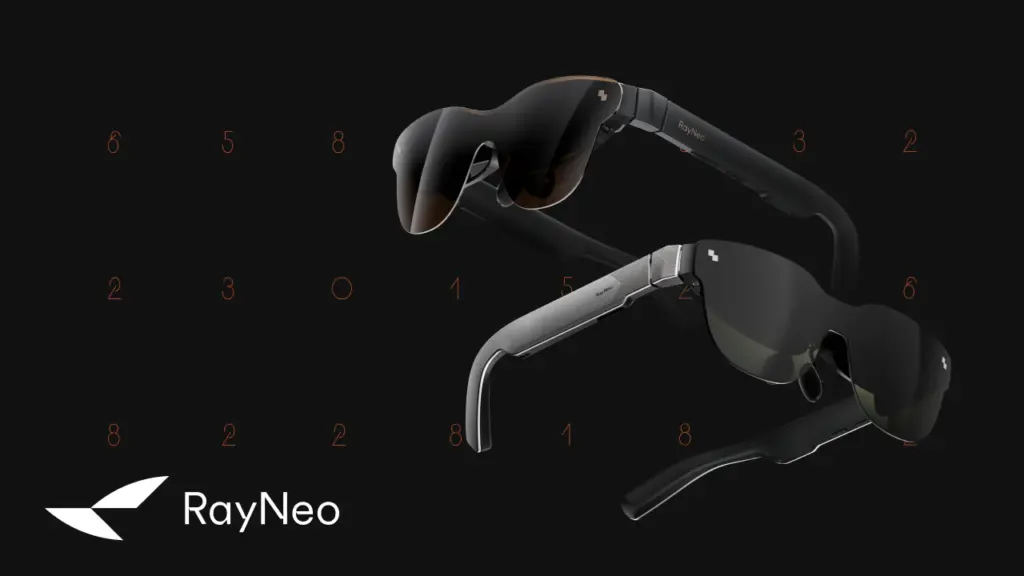
Display: The Biggest Reason to Go Pro
Here’s where the real differentiation begins. The Air 3s Pro jumps from 650 nits to a staggering 1200 nits of brightness. This isn’t just a spec bump, it directly improves contrast, visibility in bright environments, and overall display punchiness.
Both models use RayNeo’s in-house HueView micro-OLED technology with 200,000:1 contrast and 98 percent DCI-P3 coverage, but the Pro steps up to HueView 2.0, a tandem OLED structure that improves clarity, transmission efficiency, and reduces glare by 15 percent. Dark scenes sparkle more, highlights pop, and overall immersion improves, especially in rooms with bright ambient light.
They share the same 201-inch virtual screen size at 6 meters, 60Hz default refresh rate with 120Hz support, and large 14×7 mm EyeBox. Color modes include six presets on both: Standard, Game, Movie, Eye-Protection, Professional, and Vision Boost. Color temperature is 7500K for the Pro, slightly cooler than the Air 2s or Air 2.
Audio and Immersion: More Theater, Less Leakage
The Pro adds spatial audio support to the same dual opposing acoustic chamber speaker system used in the 3s. This makes a meaningful difference when watching action films or gaming. Audio feels more three-dimensional, and Whisper Mode 2.0 continues to minimize sound leakage impressively.
Overall tuning has been improved on the Pro. Voices sound cleaner, stereo separation feels more accurate, and spatial positioning adapts better to head movement. It’s not audiophile-grade, but it definitely elevates the theater experience over the Air 3s.

Portability: Hard Shell vs Soft Case
Ironically, the original Air 3s feels more travel-friendly thanks to its rigid zipper case with a molded interior and cable pocket. The Air 3s Pro ships with a sleeker fabric case that looks more like a high-end sunglasses pouch, but it’s flimsier and less structured.
Cable storage also differs. The older case has a dedicated internal compartment, while the Pro case requires you to squeeze the cable in manually. If you’re tossing your glasses into a bag, the Air 3s case feels more secure and durable. The Pro case wins on aesthetics, but not practicality.
Compatibility: No Surprises, Just Plug and Play
Both models support a wide range of devices via USB-C DisplayPort, including Android phones, iPhones (with adapter), tablets, laptops, the Nintendo Switch, Switch 2, Steam Deck, and PS5 or Xbox (via HDMI adapter). You’ll need RayNeo’s optional JoyDock for Switch compatibility, and both models support it equally.
Whether you’re streaming content, playing games, or extending your desktop, the plug-and-play experience is identical between the two. Both also support prescription lens inserts and 20-step brightness adjustment.

Pricing: Surprisingly, Pro Is Cheaper For Now
In a twist, the Air 3s Pro launches at just $249 during early access, which undercuts the original Air 3s launch price of $269. That price includes all the upgrades: 1200 nits brightness, spatial audio, improved display optics, better comfort tuning, and full platform compatibility.
RayNeo also plans to offer trade-in options, referral rewards, and creator incentives, making the Pro an even more accessible upgrade path for returning users.
Verdict: The Pro Is the Real Flagship
If you’re buying into wearable displays for the first time, the Air 3s Pro is the model to get. It fixes core complaints from the Air 3s, mainly brightness and immersion, without adding bulk or sacrificing compatibility. The improved sound profile, refined visuals, and clever new display modes make the Pro feel more mature and versatile.
That said, if you already own the Air 3s and don’t care about outdoor usage or spatial audio, you’re still holding onto a solid piece of hardware. But if you’re curious about what the next step in wearable display tech looks like or just want the best possible experience right now, the Air 3s Pro is absolutely worth it.
Buy Now From RayNeo Official Website
In related news, TCL reports a 176% surge in Mini LED TV shipments with profit growth in H1 2025, while the TCL 60 Ultra Nxtpaper surfaces online revealing full specifications and images.
Buying Guides
What’s So Special About TCL T7 4K QLED Smart TV?
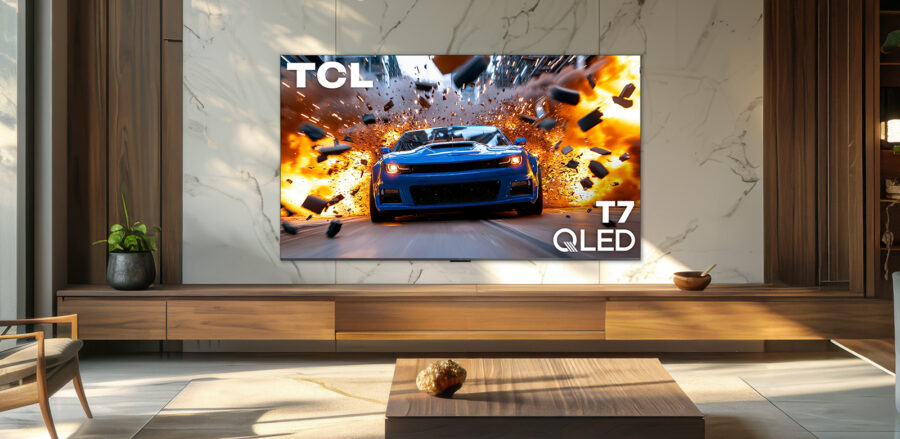
TCL has recently launched the TCL T7 4K QLED Smart TV series as its latest mid-range television lineup. The series includes 4K UHD resolution, QLED panels, high refresh rates, and Google TV integration. TCL positions the T7 as a premium entertainment and gaming TV that targets mainstream buyers without pushing the price too high.
Premium Looks Meet Sensible Design
TCL uses a bezel-less design across all T7 models. The TVs feature a minimalist look that suits wall mounting or table placement. TCL includes adjustable-width feet to allow more flexibility for setups with soundbars or compact entertainment units. This small design choice improves usability, especially in tighter spaces. Despite falling in the mid-range category, the T7 models look refined and clean.
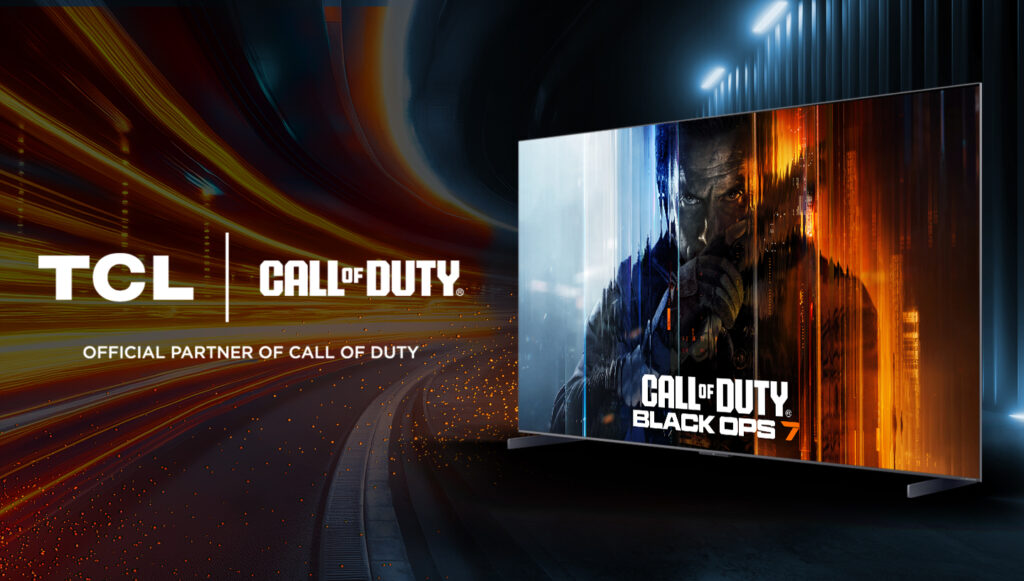
QLED Visuals With 144Hz Sweetness
All four models in the T7 lineup support 4K resolution at 3840 × 2160. The 55-inch variant uses a 120Hz panel, while the 65, 75, and 85-inch versions move up to a native 144Hz refresh rate. This high refresh rate improves fast-motion clarity in games and sports content.
TCL adds support for variable refresh rate (VRR), Auto Low Latency Mode (ALLM), and Game Accelerator. The 85-inch model can reach up to 288 VRR, which helps reduce input lag during gameplay. These features make the T7 Series suitable for console and PC gamers who want smoother motion and lower latency.
All the HDR Formats You Could Ask For
TCL supports a wide range of HDR formats on the T7 Series. Each model handles Dolby Vision, HDR10+, HDR10, HLG, and Open HDR. This broad compatibility allows content from most major streaming platforms to play in the intended HDR format.
The AiPQ Pro processor powers TCL’s picture enhancement. It adjusts image settings in real time to boost contrast, color accuracy, and detail sharpness. The QLED panel supports 1.07 billion display colors and uses a high-brightness LED backlight to improve image clarity in bright environments.

Smarter, Louder Smart TV
The T7 Series runs on Google TV. This platform gives access to thousands of apps and services, including Netflix, YouTube, and Disney+. Built-in Chromecast and Apple AirPlay 2 support allow wireless casting from Android and iOS devices.
TCL adds far-field microphones to all T7 models. This allows voice control without using the remote. The TVs also support Google Assistant, Amazon Alexa, and Apple HomeKit for smart home control. TCL includes a backlit voice remote and ships the unit with AAA batteries.
The 55-inch, 65-inch, and 75-inch models include a 2.0-channel speaker system, ranging from 20W to 30W. The 85-inch model features a 2.1 Onkyo speaker system with a built-in subwoofer and a total output of 40W. All models support Dolby Atmos and Dolby Digital+ formats to enhance spatial audio.
Ports, Power, and Peace of Mind
TCL includes four HDMI ports on each T7 TV, with one port supporting eARC. The TVs also come with USB 3.0 and USB 2.0 ports, Ethernet input, optical digital audio out, and RF input for antenna or cable. Wireless connectivity uses Wi-Fi 5 (802.11ac).
Other included features are sleep timer, multilingual on-screen display, closed captions, JPEG/MP3 playback from USB, and accessibility options. Power consumption remains under 0.5W in standby mode. The TVs do not carry Energy Star certification. Each model supports VESA wall mounting.
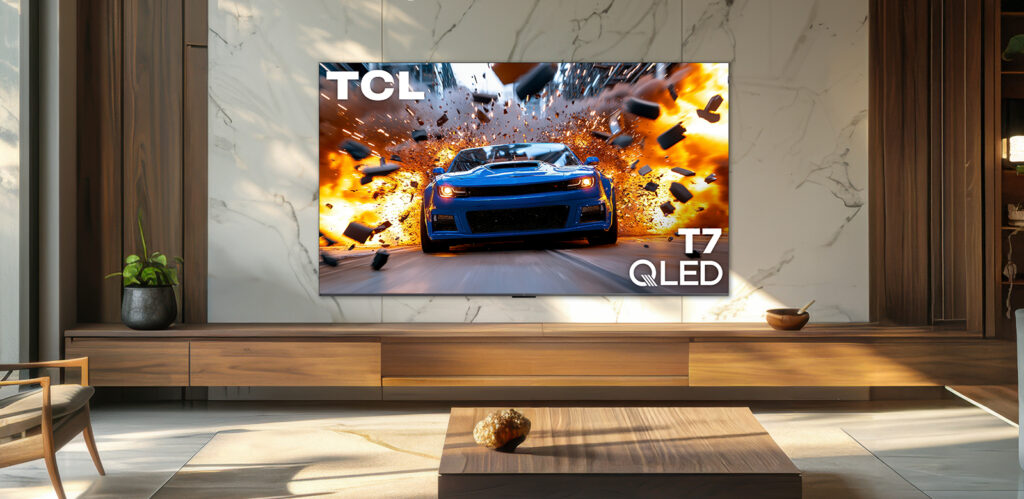
Value Without Compromise
TCL prices the 55-inch T7 at $599.99. The 65-inch model costs $699.99, the 75-inch version is listed at $899.99, and the 85-inch model comes in at $1,399.99. These prices make the T7 Series competitive in the mid-range segment. TCL has not announced a specific release date, but availability is expected by the end of the year.
The T7 Series checks many boxes for buyers who want a high-performance smart TV without entering the premium OLED or Mini LED space. With QLED visuals, 144Hz gaming support, advanced HDR compatibility, and solid audio options, the T7 Series stands out as a complete and well-rounded offering in its price class.
In related news, TCL CSOT showcases its printed OLED, Micro LED, MLED, and tri-fold display technologies at DTC2025, and TCL leads Double 11 TV sales once again as it strengthens its premium position with SQD Mini LED technology.
Buying Guides
What’s So Special About the RayNeo Air 4 AR glasses?

RayNeo has officially launched the Air 4 series in China, bringing major improvements in display, performance, audio, and comfort. The lineup includes the standard Air 4 and the premium Air 4 Pro. While its predecessor, the Air 3s Pro, continues to sell globally, the Air 4 series has just debuted in China and is expected to expand internationally in 2026. Let’s take a closer look at what makes this new generation of AR glasses stand out.
World’s First HDR10 AR Glasses
The RayNeo Air 4 is the first AR glasses product to support HDR10, setting a new benchmark for display technology in the category. The glasses include AI-powered SDR-to-HDR conversion, which upgrades non-HDR content to HDR quality on the fly. This enhancement improves contrast, deepens blacks, and boosts color depth without user intervention. The 1200-nit peak brightness ensures clarity even in well-lit environments.
Vision 4000 Display Processor
Both the Air 4 and Air 4 Pro use the Vision 4000 image-processing chip, co-developed by RayNeo and Pixelworks. The chip handles real-time tone mapping, white balance adjustment, and contrast enhancement. The Air 4 Pro supports 10-bit color output, delivering 10.7 billion colors, which results in a 64x improvement in tonal depth over standard 8-bit displays. This processing power ensures that image quality remains consistent across varied content and lighting conditions.

Micro-OLED Display and 3D Support
The glasses use 0.6-inch dual-layer Micro-OLED panels with support for 1920×1080 resolution in 2D and 3840×1080 in 3D mode. They simulate a 135-inch virtual screen viewed from 4 meters, suitable for streaming, gaming, or multitasking. With a 200,000:1 contrast ratio and 98% DCI-P3 color coverage, the display produces rich blacks, vibrant highlights, and accurate tones. The 120Hz refresh rate supports fluid motion during gameplay and high-frame-rate video.
TCL Optical Engine
RayNeo integrates TCL’s second-generation Peacock Optical Engine 2.0 across both models. The optics system benefits from TCL’s display calibration expertise and pushes color coverage up to 145% sRGB. The engine supports precise color tuning that meets the needs of video professionals and content creators. Visuals remain accurate, natural, and free from color drift, even in high-contrast scenes.

Bang & Olufsen Audio
The Air 4 series introduces a four-speaker audio system co-engineered with Bang & Olufsen. It supports spatial 3D surround sound, uses large polymer diaphragms, and employs a proprietary DAC algorithm to maintain clarity and balance. The sound-guiding fins reduce leakage by up to 80%. Whisper Mode focuses sound into the ears, ideal for quiet environments. The Air 4 Pro adds Surround Mode, expanding the soundstage for immersive content.
Comfort and Fit
RayNeo maintains a lightweight design at 76 grams across both models. The frame uses a balanced 46.7:53.3 front-to-back weight ratio to reduce strain on the nose and ears. The temples offer nine levels of adjustment, while the nose pads include three positioning levels, allowing the headset to fit a wide range of face shapes. Prescription lens support adds flexibility for nearsighted users.
Compatibility and Charging
The Air 4 series connects to smartphones, tablets, laptops, and gaming consoles, including the upcoming Nintendo Switch 2, using USB-C or HDMI adapters. The glasses support up to 100W Power Delivery passthrough charging, allowing users to continue viewing or gaming while their device charges in the background. This makes them suitable for long usage sessions without power interruptions.
Buy RayNeo Air 3s Pro From Official Website
In related news, global TV shipments fell below 50 million units in Q3 2025, marking a 4.9% year-over-year decline, and Redmi’s product manager stated that RGB OLED represents the future of display technology.
Buying Guides
What’s the Best Value for Money 65-inch TCL TV in 2025?

In today’s competitive television market, finding the perfect balance between premium features and affordable pricing has become increasingly challenging. For 2025, TCL has emerged as a standout manufacturer offering exceptional value in the 65-inch TV category, particularly with their QD-Mini LED lineup that delivers flagship-level performance without the flagship price tag. Whether you’re shopping for your first 65-inch TCL TV or upgrading from an older model, the current lineup presents compelling options for every budget.
What Defines “Value-for-Money” in 2025?
The modern definition of value extends far beyond just having the lowest price. Today’s value-conscious consumers expect several key features in a TCL 65 inch TV: strong HDR performance with high peak brightness for excellent daytime viewing, modern gaming capabilities including 120-144Hz panels with HDMI 2.1/VRR/ALLM support, quality contrast ratios with effective local dimming for deep blacks, a robust smart platform with ongoing software support, and competitive pricing that doesn’t sacrifice essential features.
TCL QM7K: The Sweet Spot Champion
After extensive market analysis and expert reviews, the TCL QM7K (65-inch) emerges as the best overall value for most buyers in 2025. According to our analysis, the QM7K offers the optimal performance-to-price ratio.
Priced at $999 but normally available around $850 at major retailers, the QM7K delivers impressive specifications that rival TVs costing significantly more. The television features TCL’s advanced QD-Mini LED technology with up to 2,500 local dimming zones, HDR peak brightness of 2,600 nits, and a native 144Hz refresh rate with Game Accelerator 288 for responsive gaming.

The Competition: QM8K vs QM6K
While the flagship QM8K is priced at $1,499, this premium model commands nearly double the QM7K’s current street price. The QM8K does offer superior peak brightness (up to 5,000 nits) and more local dimming zones (3,800+), but these improvements provide diminishing returns for most viewing scenarios.
On the budget end, the 2025 TCL QM6K right now is our choice for the best value TV in 2025, offering Mini-LED technology at entry-level pricing around $600-700. However, the QM6K makes notable compromises in peak brightness and dimming zone count that become apparent during demanding HDR content.
Why the QM7K Hits Different
The QM7K’s appeal lies in its comprehensive feature set without major compromises. You get TCL’s latest CrystGlow HVA panel technology for enhanced contrast, Bang & Olufsen audio tuning for superior sound quality, Google TV smart platform with regular updates, and comprehensive gaming features including AMD FreeSync Premium Pro support. The television also includes premium design elements like ultra-slim construction and seamless wall mounting capabilities.
For most consumers, the QM7K provides 90% of the flagship QM8K experience at roughly 60% of the cost. The brightness difference (2,600 vs 5,000 nits) is less noticeable in typical home environments, while the core Mini-LED local dimming technology remains equally impressive across both models.
The Bottom Line
In 2025’s competitive landscape, the 65-inch TCL QM7K represents the best value proposition for buyers seeking premium TV performance without premium pricing. For anyone shopping for a TCL 65 inch TV, this model delivers flagship-level features, modern gaming support, and impressive picture quality that satisfies both casual viewers and enthusiasts. At current sale prices under $900, it provides exceptional value that’s hard to match. While budget buyers might consider the QM6K and those wanting absolute best performance should look at the QM8K, the QM7K occupies that crucial middle ground where performance meets affordability most effectively.
TCL 65-Inch Class QM7K Series QD-Mini LED 4K UHD Google Smart TV
- 65-inch QD-Mini LED 4K Ultra HD display
- 2,500 local dimming zones, HDR2600 brightness
- 144Hz refresh, VRR, ALLM, FreeSync Premium Pro
- Google TV with Dolby Atmos and B&O audio
In related news, we recently broke down TCL’s SQD-Mini LED technology, highlighting why it sets a new benchmark for Mini LED displays.




